Essential 4 Point Checklist – Managing Your WordPress Website Without a Developer
“Managing Your WordPress Website Without a Developer” might sound a little daunting but bare with me and WebSideView, it really isn’t.
I’m not expecting you to become “Neo” or turn into an expert coder.
I just want to make sure you have everything you need to keep your website going without having to call your developer each time (paying fees) when you could have done it yourself (yes I really did just say that).
When I say this I’m not saying you don’t need a developer, far from it!
There are A LOT of things a layperson SHOULD NOT even try to do. Believe me! You could mess up the website layout, undo all your onsite SEO or worse still COMPLETELY CRASH YOUR SITE and that will definitely cost you money to fix.
But don’t panic, all I am actually saying is;
“By regularly setting aside some time, there are a few things you can do yourself (leaving the other techie stuff to the experts).”
I’ve advised on and handed over a number of WordPress websites to business owners and they haven’t had any problems or disasters (I’m only a phone call away if they do).
You might be asking yourself,
“So why would I need a developer in the first place then?”
Let’s just say there’s a lot going on under the hood that you don’t know about (I’m not giving a University lecture here so I’ll just leave it at that).
Let me put it this way:
“It’s like having a car.
You can top up the screen wash, put air in the tyres and maybe even top up the oil but you wouldn’t dream of doing your own car service or fixing your car when you heard a strange noise coming from the engine.
You would take it to the experts at the car garage or dealership and let them sort it out (well I hope so unless of course you’re qualified to)”.
I’m going to make the assumption that you have already done the initial bits of:
- Decided on a good and relevant domain name
- Checked that the domain name is available
- Checked that the same name/handle is also available on social media platforms (Facebook, Twitter, LinkedIn, Pinterest, etc)
- Bought the website domain
- Bought Website Hosting from a suitable website Hosting Company
- Had your Business WordPress website built
- Checked to ensure it ALL functions as you wanted and signed off the work
(If you need help with the above drop me an email or let me know in the comments below and I will write another article to cover such things).
Okay so you’ve done all of the above? Even if you haven’t read through the 4 point checklist below to see exactly what you can do yourself and how.
1) The Website Hand Over – Get all the information you need
Your WordPress Developer has done all the hard work and built your website so what now?
- [ ] Get a copy of all the source files for your finished WordPress website.This will be a zipped electronic folder containing everything (all files) that makes up your website.Make sure you save this folder to a Cloud based storage service such as Google Drive, Dropbox or Box.If your computer was to fail you will still be able to access these files (take security seriously and DO NOT share your login details with anyone).
The next thing to do is to make sure you get the following information from your developer and keep a record of it (Important: Remember where you put it – maybe use Evernote).
- [ ] The name of your Domain Registrar – it could be one of the popular ones such as Godaddy, 123-Reg
- [ ] The login details for your Domain Registrar – Username and Password (do not share these with anyone).
- [ ] The name of your Website Hosting Company – it is likely that this is the same as the domain registrar.
- [ ] The login details for your Website Hosting Company – Username and Password (do not share these with anyone).
- [ ] The url (website address) to your WordPress website login page – it should be similar to http://yourwebsitedomain.com/wp-admin
- [ ] The login details to the admin section of your WordPress website – Username and Password (do not share these with anyone)
- [ ] Ask your developer if there are any other login details you may need, e.g. logins to Any plugins associated with your WordPress Website, other products such as SSL encryption or Banking Merchants, Business PayPal Accounts e.t.c
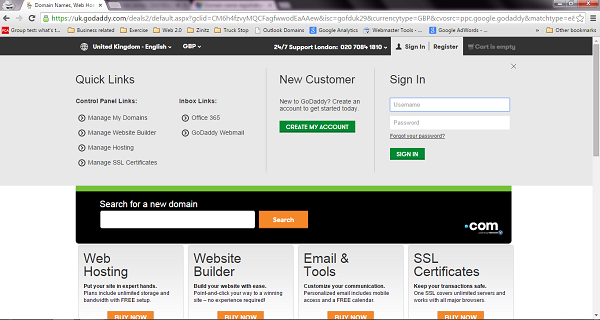
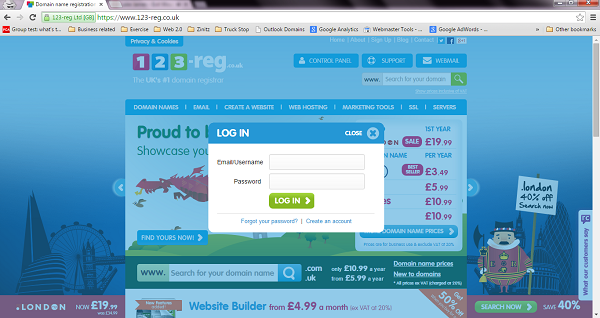
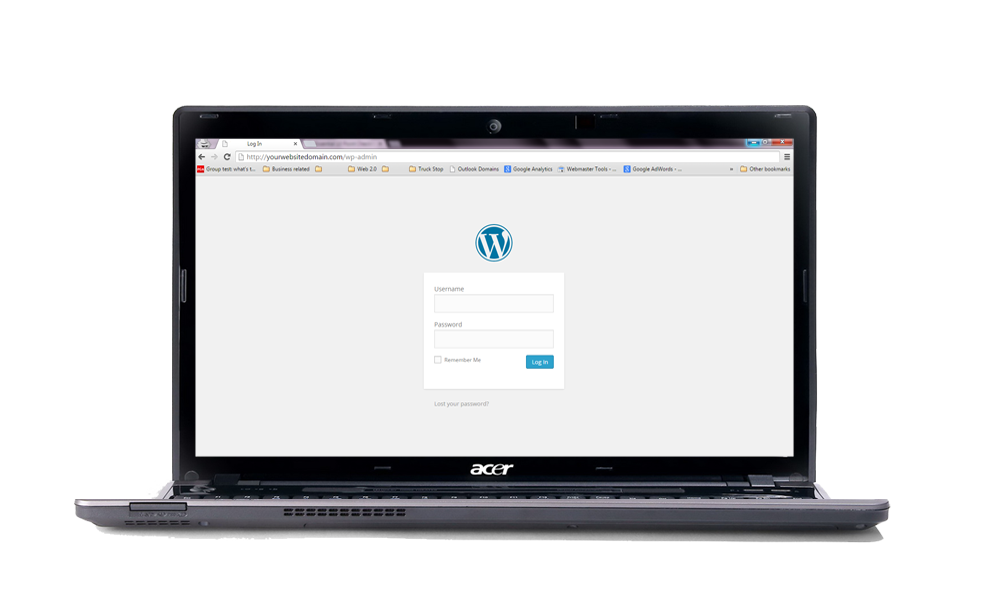
Once you have done this you can move on to the next checklist item.
2) Setting Up Reminders – Key Dates to Put in Your Diary
These dates can be stored into your phone calendar however I always advise clients to use a cloud based calendar reminder such as Google or Outlook calendar. Simply because you will be reminded by email and if you change your phone you will still get the reminder.
- [ ] The renewal date for your Domain Name – you can find this by logging into your domain registrar (use the details you saved)
- [ ] The renewal date for your Website Hosting – you can find this by logging into your Website Hosting Company (use the details you saved)
- [ ] If your developer also purchased an SSL encryption certificate make sure you set a reminder to renew this
Keeping a record of these dates and setting reminders is very important so your website continues to function un-interrupted and ensures your website domain name is not bought by someone else (It happened to Microsoft in 1999 and apparently again in 2003!).
You should receive an email reminder from these companies before these dates (why take the risk if they don’t) and you can setup automatic renewal however this does not ensure you will get the best deal.
NOTE: Be aware, set reminders and call through to negotiate the best deals. You have been a loyal customer and they may be open to offer you a discount similar to those offered to new customers.
3) Weekly Website Maintenance and Updates
There are only two things to do here but make sure start by backing up your website before you do anything! (I cant stress that enough).
This includes the website database and all the files stored on the servers (these are computers your hosting company uses to store and load your website).
You can log into your hosting company control panel (using the details you saved in checklist 1) and they should have a section where you can backup your database then download it to save on your computer or in the cloud (Google Drive, Dropbox.com or Box.com ).
This means if something does go wrong you can hand over these files to your developer to restore the original state of your website.
- [ ] Update WordPress and Plugins – Login to WordPress at http://yourwebsitedomain.com/wp-admin and update any highlighted Updates.
- [ ] Check that nothing has broken – Test all functions on the site by using it as if you are a new vistor to the website. This includes filling in a test enquiry if you have a contact form on your site.
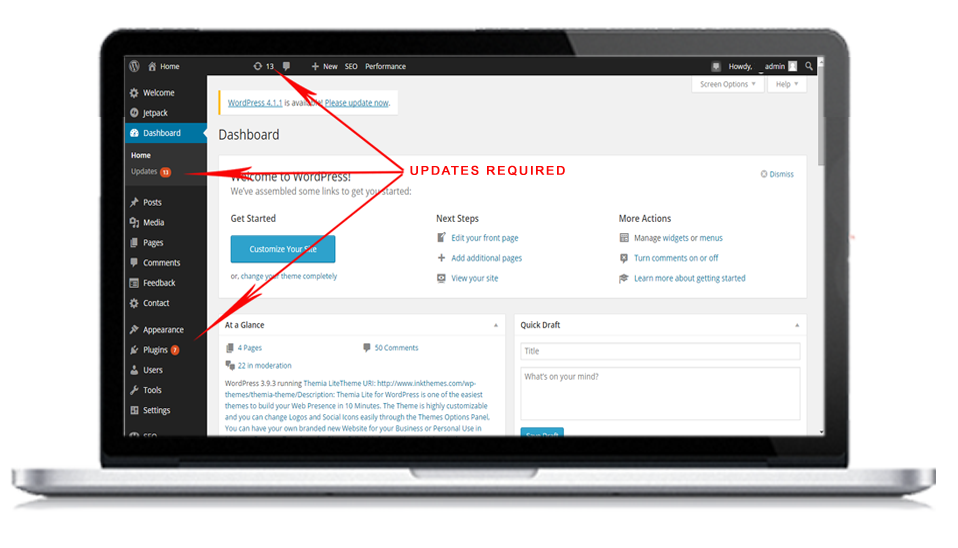
4) Monthly Website Maintenance and Updates
- [ ] Backup your website database – You can log into your hosting company control panel (using the details you saved in checklist 1).They should have a section where you can backup your database then download it to save on your computer or in the cloud (Google Drive, Dropbox.com or Box.com ).OrYou can use a plugin if your developer was kind enough to install one that does this.
- [ ] Backup all the files stored on the Website Hosting Company Server (computer that stores and loads/servers your website to visitors) – this a little more technical so you might want to pay a developer to do this for you on a monthly basis.However, if you are up to it you will need to download and install an ftp access program like Filezilla. This will let you log into your website back-end (you are basically logging onto the server computer to see the files)
- [ ] Check all functions are working on the website – Go to your website and use it as if you are a customer
i.e. click all links, submit a form enquiry, test the Facebook like button etc.You should also check that all your business details are up to date, Telephone number, Email Address and all links to other websites (Facebook, Twitter, LinkedIn e.t.c).
That’s it you are done.
Thanks for reading, please feel free to Like, Share and leave your Comments.
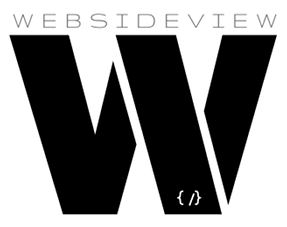

2 thoughts on “Essential 4 Point Checklist – Managing Your WordPress Website Without a Developer”
Comments are closed.